Steal my weekly image curation workflow
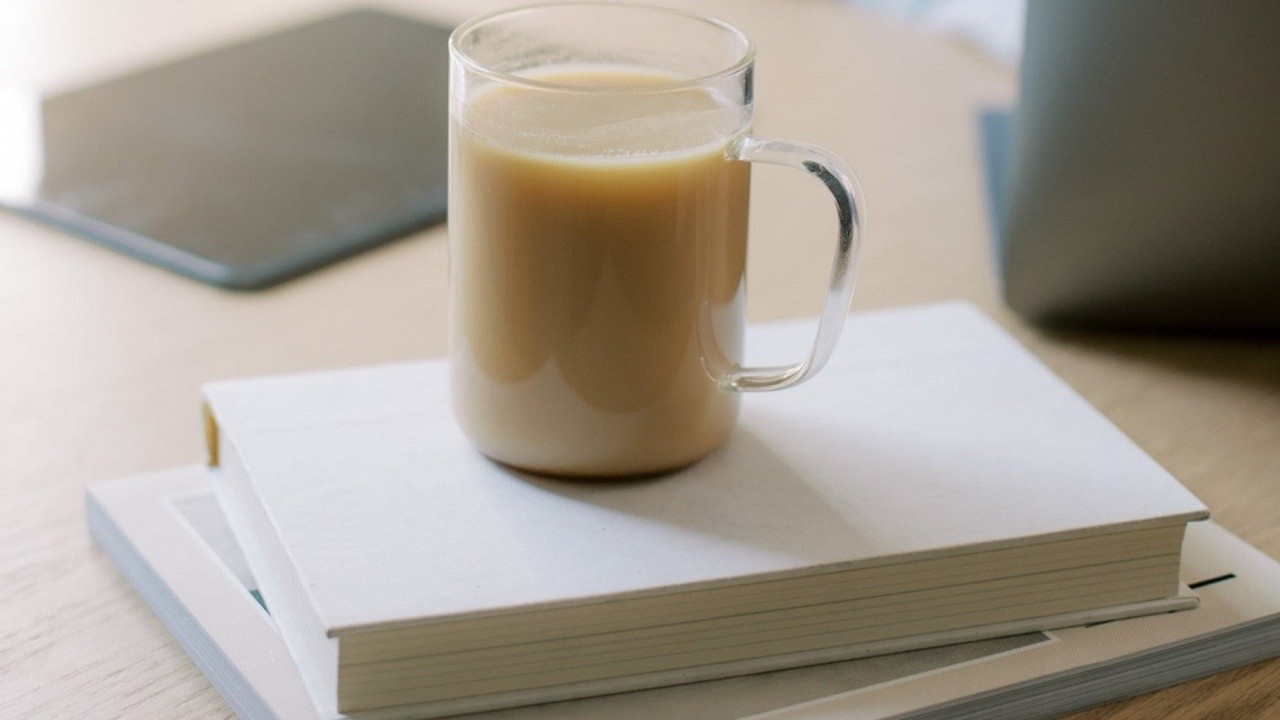
Looking for a simple and repeatable process for choosing images to use in your content marketing strategy each week? Steal mine! In this blog, I'm sharing the exact steps I follow, as well as some of my best content creation ideas and content workflow tools to help your market your private practice or other small business. PLUS: I'm sharing a dashboard demo of my favorite source for styled stock photography: Social Squares!
Table of Contents:
- Introduction
- VIDEO: Steal my weekly image curation workflow
- Step 1: Create core content
- Step 2: Determine image needs
- Step 3: Pull images in one batch
- Claim your FREE GIFT! 🎁
- Recommended resources
- Let's take action
- Share this post
INTRO
All month long, we've been navigating the often-tricky world of pairing words with images in marketing your business. When I recently put out a call for your questions, you came through as you always do. A couple of you asked if I would share the process I go through each week to choose images for my content.
I thought, sure, why not? It's super simple and therefore highly replicable. So, in this blog, I'm going to walk you through the process I follow each and every week. You are most welcome to steal my weekly image curation workflow.
Read on to see what my weekly workflow looks like:
Please note: You can support my blog by using the affiliate links below! If you go on to make a purchase, I'll receive a small commission at no additional cost to you. Thank you!
VIDEO: Steal my weekly image curation workflow
Overview of my content workflow
I've experimented with lots of different types of content creation over the years, but what I have identified as a sweet spot for me is what is sometimes referred to as a hub-and-spoke model of content creation. That's where you begin with one core piece of content, whether that's a video, a blog post, or a podcast episode, for example. Then you repurpose pieces of that content on your social media to your email list, etc.
This works really well for me. First of all, I tend to pack a lot into that core piece of content. I try to make it as juicy and as useful as possible. It allows me to aim all of my creative energy in one direction and saves me time on the back-end repurposing. Basically harvesting that piece of content I've just created for useful gems and nuggets that can be shared out in different ways with my audience.
Again, I didn't invent this strategy, but I found that it works really, really well for me. As you'll see when it comes to pulling images to support that content, it just makes the whole thing flow really seamlessly. Now the actual platforms I use may change over time, but at the time that I'm writing this, this is what it looks like specifically in my business.
Each week I create one core piece of content in the form of a YouTube video. I then pull the transcript from that video, and it is turned into a blog post. The intro from that blog post then forms the basis of the email that will go out to my email subscribers that week. Then embedded within the blog post will be pin images that are shared on Pinterest and link back to that piece of content. I'll then take a summary of the points in that piece of content, as well as individual quotes, and share them on social media. Right now, I'm focusing on Instagram specifically.
The key here is that all of the creation took place at that first step, the creation of the YouTube video. Everything else has been repurposing that content in different ways. Now, occasionally I'll choose to create something just specifically for another platform like Instagram. I consider it a bonus, that's not part of my weekly framework that I just lather, rinse, repeat, week after week.
That’s what I'm currently doing. But again, this works equally well with any other core piece of content you might focus on. So if you had a podcast, for example, the podcast episode would be your core piece of content. Then the show notes could form the basis of an email that you send out, or it could be embedded on your blog or both. There’re so many different ways to create and repurpose content in your business.
Now when it comes to finding images, I am not a photographer and so I rarely, if ever take my own original photos to support my content. I also don't just go searching indiscriminately for them online either. Basically, I want to make sure that every image I use is beautiful, high quality, professional, and legally accessible to me to use in my business. That's why I found stock photography to be a really good solution. If you're looking for some excellent sources of stock photography, I actually have a blog sharing my top three recommended sites. Each one has its own unique advantages. I recommend you get in there and just start exploring and see what's a good fit for you.
My very favorite is actually a styled stock photography subscription service called Social Squares. I love Social Squares so much that I'm actually offering you a free gift if you try it out using my link. I'll share more about that at the end.
Step 1: Create core content
On to my workflow. Step one is to create your core piece of content wherever that is. For example, let's say I've just recorded a brand-new YouTube video sharing why I moved from a paper planner to Asana. Once that video's recorded, I would then pull the transcript, which would form the basis of the corresponding blog post as well as the email and so on.
Step 2: Determine image needs
So here's step number two, determine what your actual image needs are for that week of content.
Pinterest is a major source of traffic back to my website, and so I almost always pull 5 to 10 images that can be used to create pins for that piece of content.
It's nothing fancy, but I recommend you create your own version of this list. Again, it's really helpful just as you go through to be able to check things off and help keep yourself organized.
Step 3: Pull images in one batch
Onto the fun part. Once I know what my image needs are, it's time to pull them all in one batch. I do this almost exclusively inside my Social Squares dashboard. Wherever you're pulling images from, this will save you so much time. If you go in once with an idea of what you need, it'll prevent you from having to log into Instagram, for example, remember that you need a piece of content and then have to go all the way back and pull an image at that point. This keeps your head in one type of task, you're just pulling images. That's all you're doing in this step, and it really helps streamline things. You’ll find as you do this week after week it just becomes faster, easier, and dare I say it, fun.
Okay, I’ve got my list. I pop over to Social Squares and pull some images. Inside the Social Squares dashboard, I start off over in the custom curation section. I've found this the easiest way to hone in on a particular aesthetic when I’m pulling images for content. I can choose specific colors that support my brand and pop in unique keywords that I’m looking for. I find that this really helps narrow the selection of images that Social Squares serves up. Their catalog already has 6,000 images in it, and it's growing all the time. There’re new images added practically every week.
Beginning here allows you to cut right to the subject matter that you’re looking for. I can deselect the colors because that's less important to me than finding some images that can help communicate the topic of the piece of content. The video is focused on my transition from a paper calendar over to Asana to manage my schedule. I can enter some keywords like calendar, desktop, laptop, and phone, and see what this pulls up. I’ll see it pull up a variety of images using those keywords that were entered. Maybe I decide I don't need images for the YouTube video itself, I can create the thumbnail using the Asana logo and a photo of myself. But I do need an image to use for the featured image on the blog post. I'm thinking I want something that's got both a calendar and maybe a phone in it, to convey that idea of moving from calendar to device. I find the one I want and go ahead and quickly download it. Alternatively, I could favorite it, in which case it would show up in my favorites folder anytime that I log in. Because I want to try and do this all in one sitting, I’ll just go ahead and download it.
Okay, so I have the featured image. When this goes in the blog, it can be cropped into a landscape view, using just the lower part of the image. Since Social Squares images are all high resolution, I don't have to worry about blurry quality. It's going to be nice, and sharp, no matter how much I cut it down. But then I’ll also have a full image, which I could use on a Pinterest pin, for example. So take note here that I’m going to use this both for the featured image and the full portrait orientation for a Pinterest pin.
Okay, now I’ll look for some extra images that can be used for Pinterest. There is a fun thing about Pinterest that I learned from my friend Jen Vasquez, the Pinterest queen, she's actually been my guest before, so I'll link that blog for you in case you've missed it. Something Jen taught me is that it can actually be a really smart strategy to play with different styles and different colors and see what grabs members of your audience and gets them to click. I took that permission slip and ran with it, and I have found that that approach has really served me well.
Generally speaking, I look for images that have some negative space that can be used to put some really large, bold text on the pin. If I go to the image gallery, this is not the custom curation section, there are all the newest images that are available on the platform. I can choose some that are maybe outside the color palette of the featured image that I pulled, and outside of my brand colors. It can also be fun to pull just a really popular seasonal color for your pin, cuz why the heck not?
Pinterest is a platform where I know it's okay and it's even good to experiment with a different look and feel for my different pins. I’ll often pop back over to the custom curation section and select some colors that I might not normally use. I see it pull up some really fun ones that I might not otherwise have considered. I’ll go through and download a few, and those will be my Pinterest images.
That's it. From the time I log into my Social Squares account, to the time I get out of there, images in hand, I'd say it takes no more than about five minutes. From there, I go on to crop the images if needed and name them with keywords that I'm looking to rank for. I then upload and schedule them to my blog or whatever other platform I'm sharing them on.
Again, it's super simple, but this is the workflow that I've used for years. It's the reason why with relatively low effort, I'm able to focus on creating one core piece of content and consistently share that on my blog, in a weekly email to my list, and in a steady stream of fresh pins to my Pinterest account.
So now you know my weekly image curation workflow, it is yours to steal.
Claim your FREE GIFT! 🎁
If you'd like to give Social Squares a try, go ahead and sign up using my link. Then send me an email to let me know I'm in, I'm a Social Squares member, and I will send you a free gift that I've made just for you. I've written a secret set of caption templates that you can pair with your Social Squares images and use on social media, in emails, to your list, in blog posts, and wherever you're showing up online to market your business, you're free to use them.
Also, don't miss the rest of the blogs in this series, which you can find right here.
Recommended resources
Want to explore more ways to help create your content? Check out these blog posts:
- 3 mistakes wellness businesses make using images
- 3 best resources for stock images (DEMO + REVIEW)
- Pairing copy and images (3 simple methods)
- Batching social media content with Social Squares
- 10 places I use stock images in my business
Let's take action!
Ready to implement what you learned in this post? I like your style!
- Choose 1 of the steps in this post and test it out in your business.
- Curious about the Challenge I talked about in this post? Come join us here!
- Want more actionable tips + real-life examples to help you reach more of your dream clients? Subscribe to my email list!
Find this post helpful?
Share it with a health/wellness professional in your community!
So, now you've had a taste. Wanna see what else I've cooked up for you?
Get a fresh dose of my best encouragement, resources + guidance, delivered right to your inbox each week!


